Project #2 should be nearly complete
you were to:
Come up with an idea (for project #2),
write a paragraph about it
** save as a pdf file
** add link from your class web page, to your .pdf file
**draw site structure and wire frames
By the end of this week's class:
All work from this semester should be uploaded to a server.
Week #9
Talk about "PROJECT #2"
*Review file management
- Talk about .pdf & .zip files
*UPLOADING*
As of July 2016:
"Tiger(.towson.edu) is being replaced by tigerweb
Tigerweb supports html
(that includes CSS, Javascript, etc.)
and is reachable via smb, just like tiger.
Wp is a wordpress-based website."
You can have an account on both tigerweb and wp (WP is replacing Pages).
So, the webpage you go to for more information is:
https://tigerweb.towson.edu/
* You can connect to the server using this website.
Example : https://tigerweb.towson.edu/rtsmith
After activating your site, your URL should look something like this:
https://tigerweb.towson.edu/UserName
If you have trouble, you can try contacting Richard Thomas:
"Digital Lab Manager, OTS Liaison"
rthomas@towson.edu
410-704-5429
*USING DREAMWEAVER*
- choose "site"
then
- "Manage Sites..."
Set up your "Local" (towson) directory.

Set up your "Remote" server.
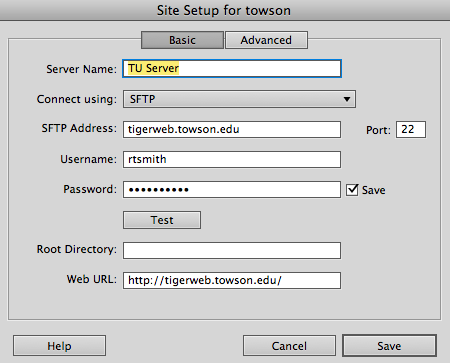
Try clicking on "Test"

Open the "Files Window"
Click on this icon to expand the window: ![]()
to
view Local & Remote sites
Click on the icon to connect to your server: ![]() - it looks something like this.
- it looks something like this.
- look for a 2 pronged plug...
Then
drag files, directories, images, etc. to the remote server space.
Finally, check your work at:
https://tigerweb.towson.edu/yourUserName
Homework :
* Keep working on "Project #2"
* AND, Pick a "marketable product" that you would like to do your 3rd project on.
By the end of this week's class:
All work from this semester should be uploaded to a server.
Email me a link to this webpage (ryansmithstudent@aol.com),
if you have not done so already.
Next Week:
- We will have in-class presentations for Project #2